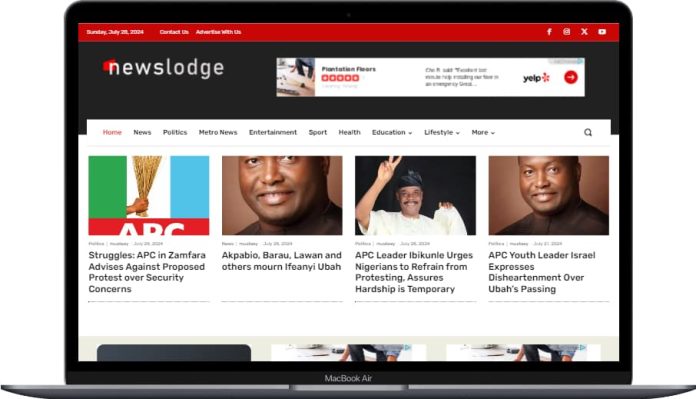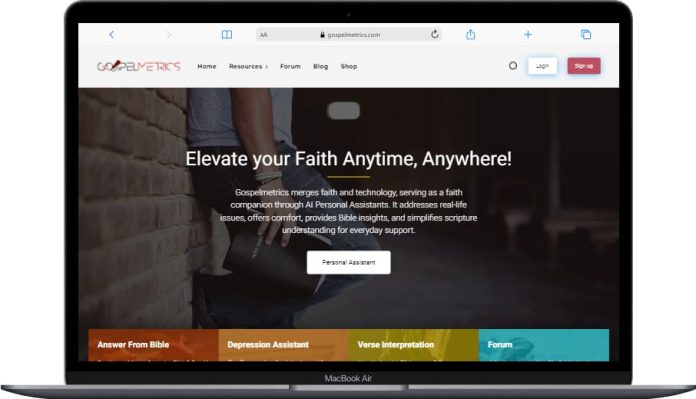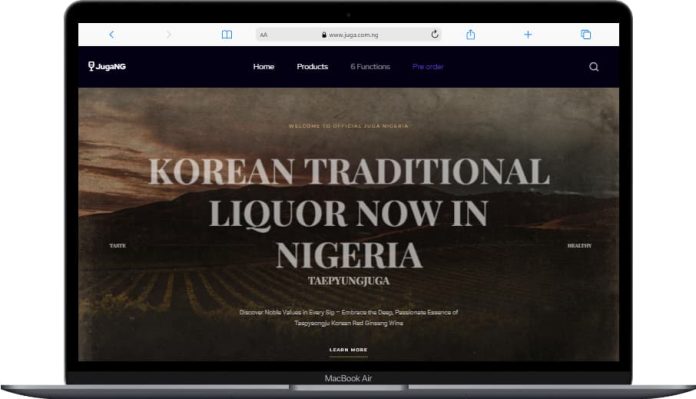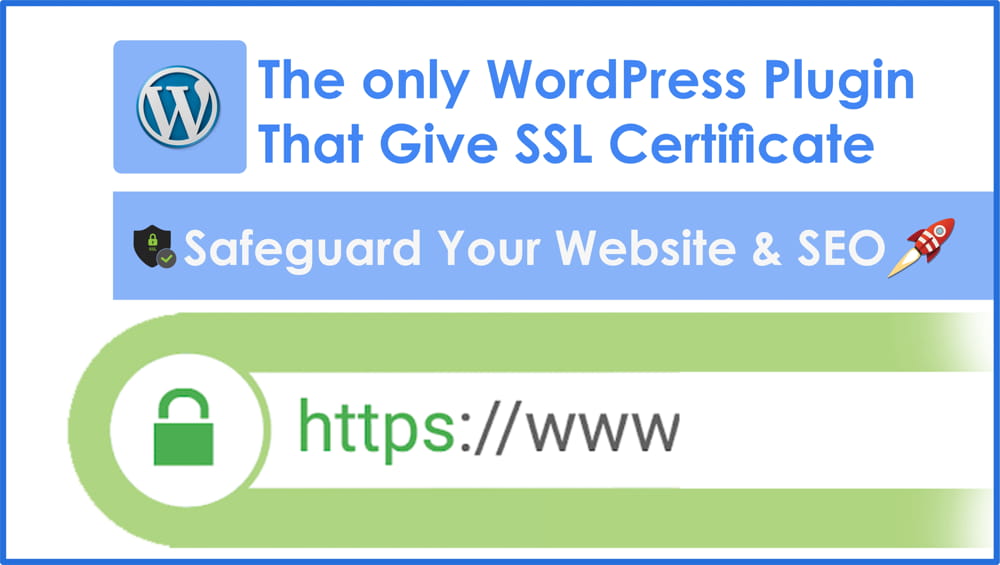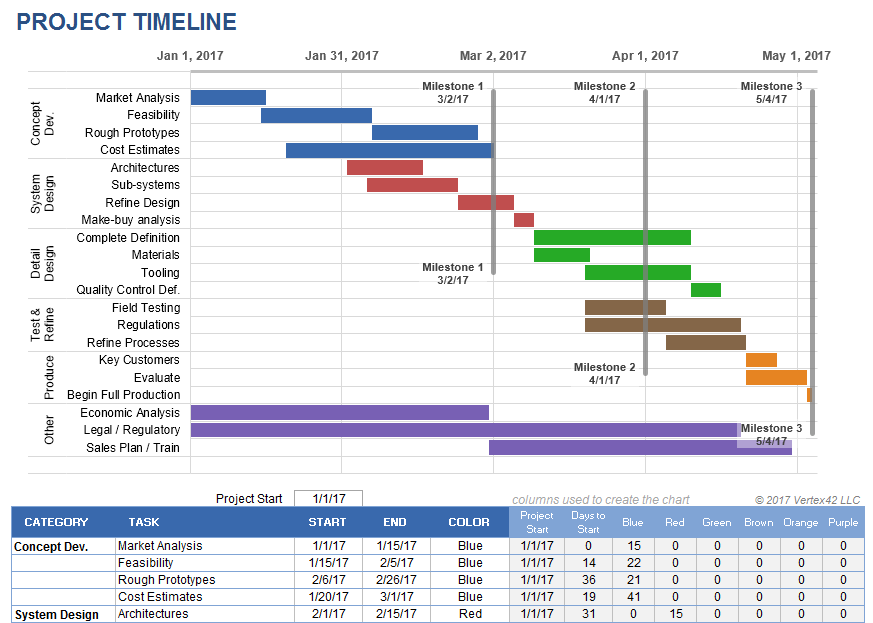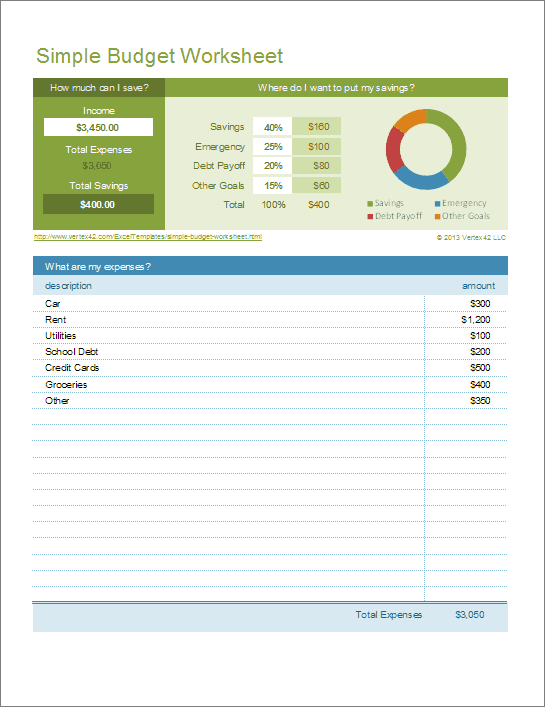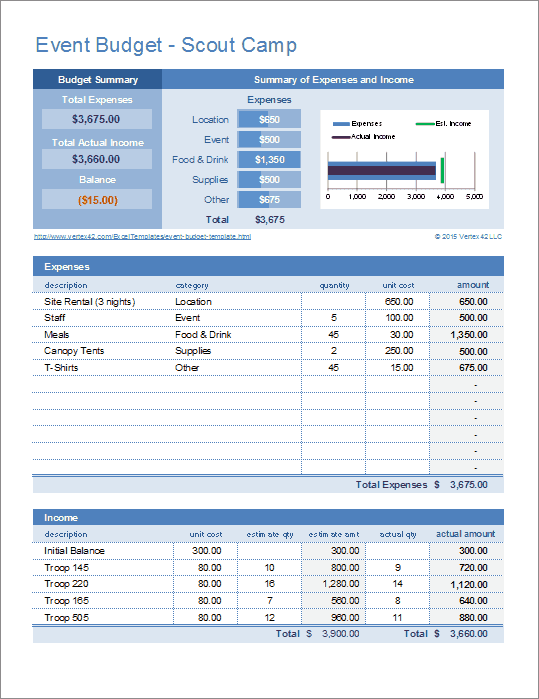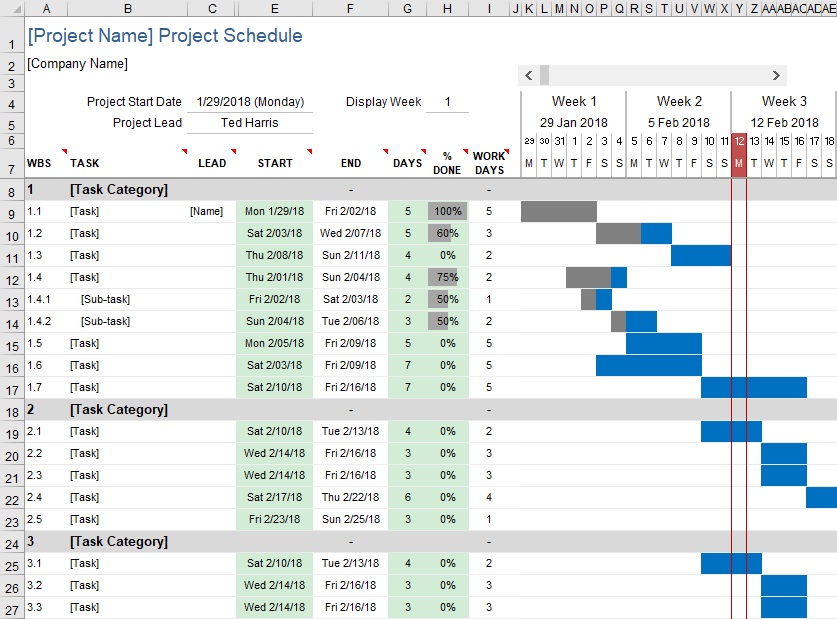Blog
Latest Insights and Trends
Explore our latest articles. Stay informed and inspired with insights from our experts.
Stay in Touch
Subscribe to our newsletter for the latest news, expert tips, and exclusive insights on technology today. Stay informed and ahead of the curve.